FEATURES
Save hundreds of hours
With Slashy you don’t have to switch back and forth between apps to perform all sorts of actions. Do everything in Notion.

Fully open source
You can contribute to the development of Slashy on GitHub

Quick recordings
User /record to make recordings without Loom

Make drawings in Notion
Use /draw to make annotations and all sorts of drawings

Create your own commands
Easily create commands as templates or scripts using the SDK
CUSTOM COMMANDS
Create your own custom commands
With Slashy you don’t have to switch back and forth between apps to perform all sorts of actions. Do everything in Notion.
Make your own
Example: Aliases
Frequently type in your signature? Make a /sign command!
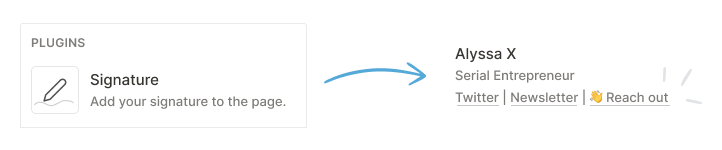
Example: Reusable blocks
Do you have a layout you like to use for planning out your MVP development? Use /mvp!

Example: Images
Want to add your picture to your pages quickly? Create a /avatar command!
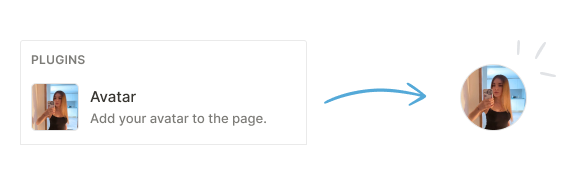
PLUGINS
Develop advanced plugins
Use the Slashy SDK to easily build plugins. With simple methods to insert text and images into any page, and display modals to get user data.
Get started
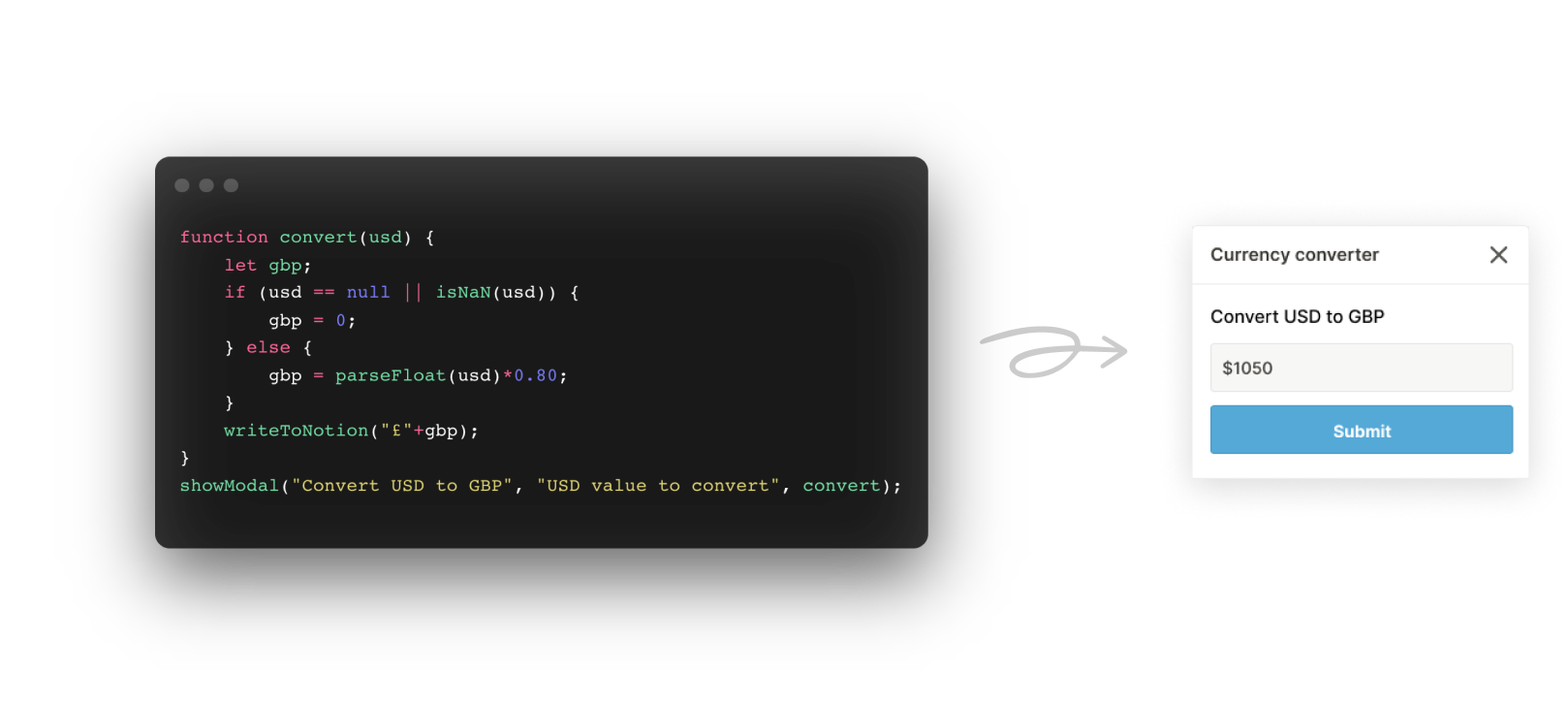
FAQ
Frequently asked questions
Everything you need to know about the product.
Is Slashy free?

Yes, Slashy is 100% free. You can click on Get Started to download it for Chrome, Firefox, and Edge.
What platforms can I use Slashy on?

Currently Slashy is available on Chrome, Firefox, and Edge.
Does Slashy work across platforms?

At the moment Slashy won't save your data across different browsers, since it is all stored locally.
Is there a limit to the commands that can be created?

No, you can create as many commands as you want for free.
What kind of commands can you create with Slashy?

With Slashy you can create three types of commands: templates, scripts, and images. The first one lets you reuse blocks of text to insert into Notion, the second allows you to code all sorts of plugins with the SDK, and the final type is used to insert an image within Notion.
How do I use Slashy?

After installing, you can access the command sidebar by clicking on the "zap" icon on the top right of the Notion page. Then you can use any of the commands there by typing "/" into Notion.
Add Slashy to Notion
Available for Chrome, Firefox, and Edge.
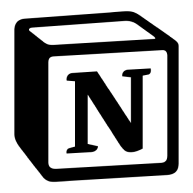 Notion with custom
Notion with custom 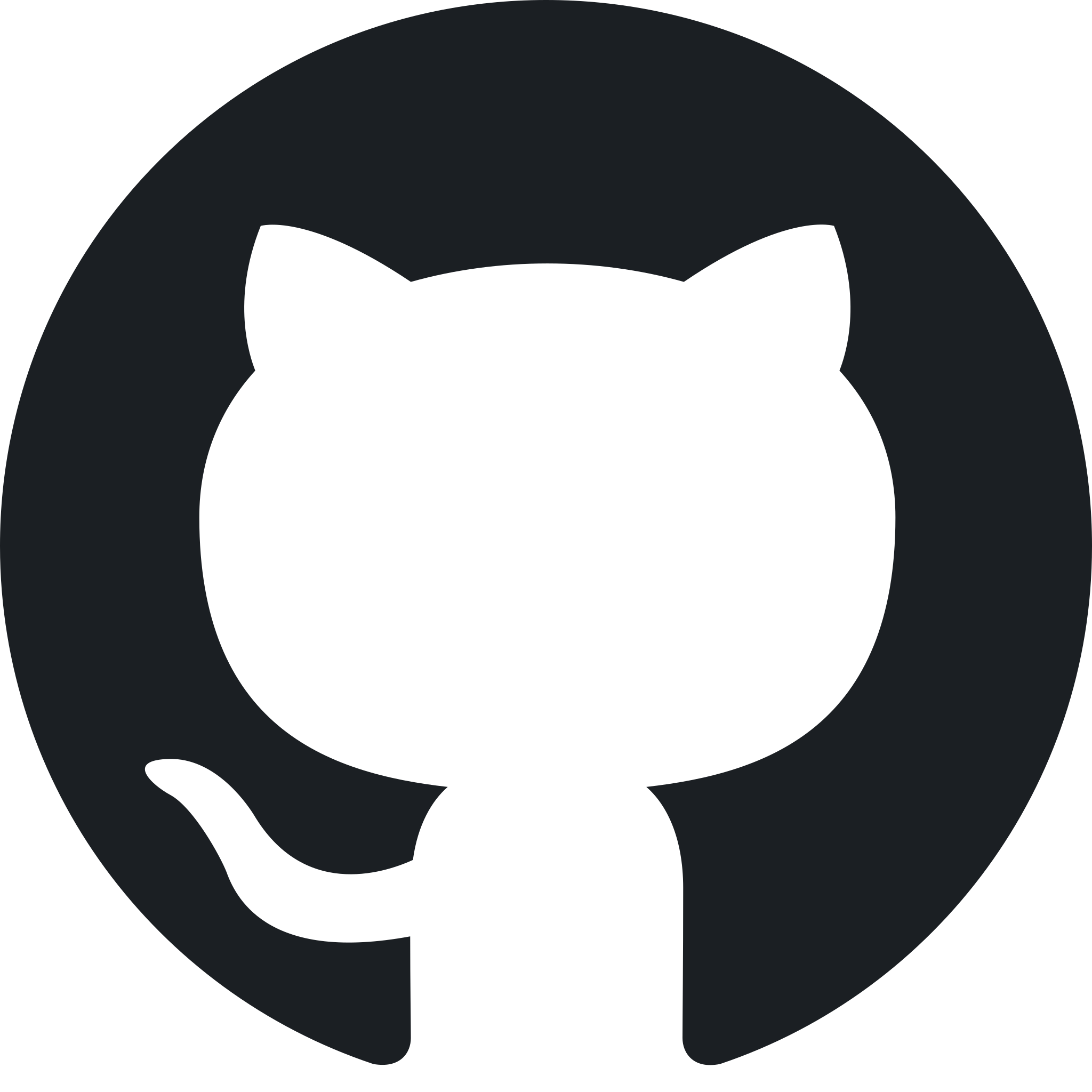 View on GitHub
View on GitHub
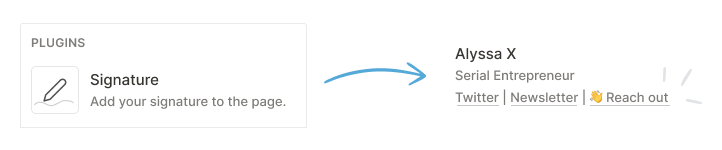

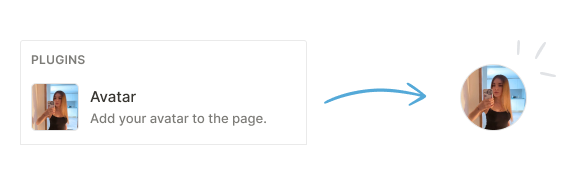
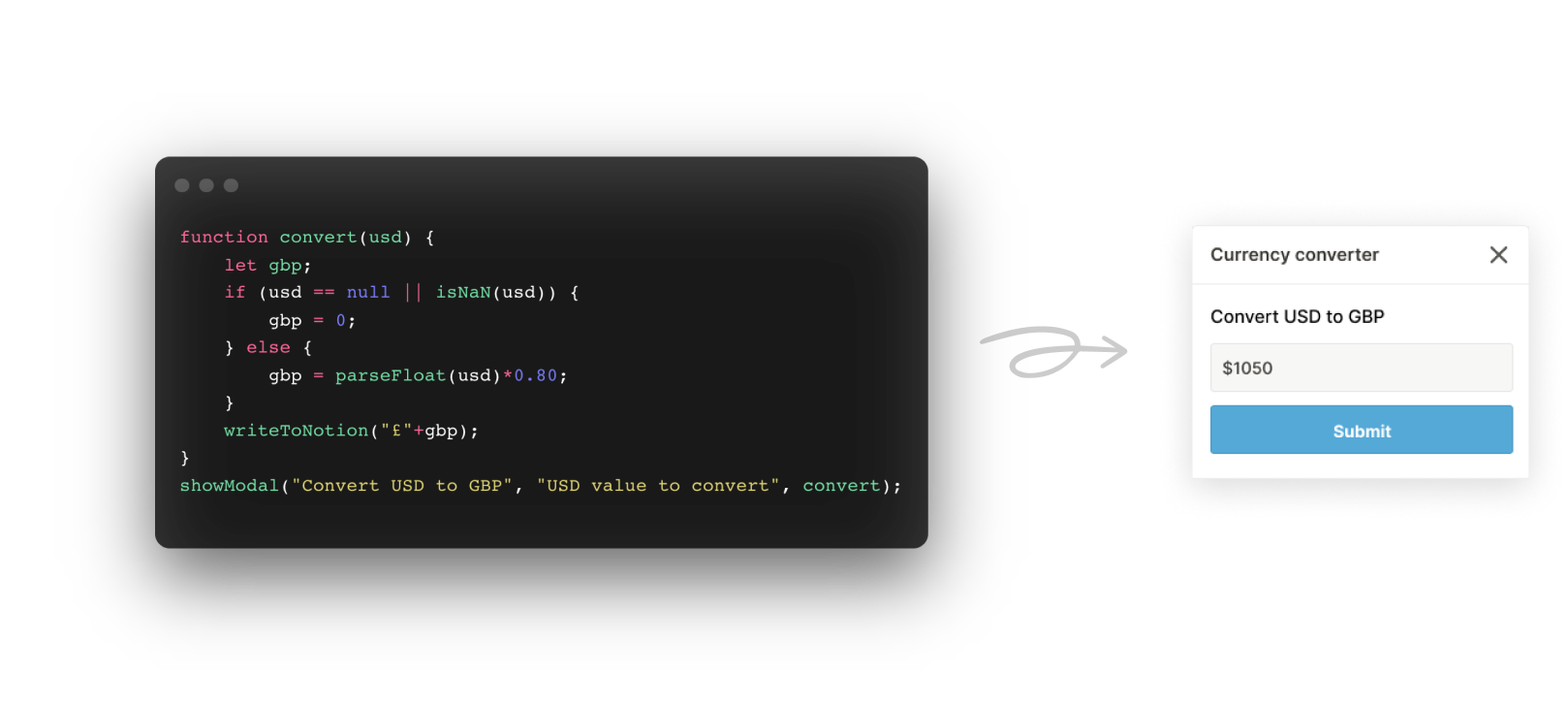
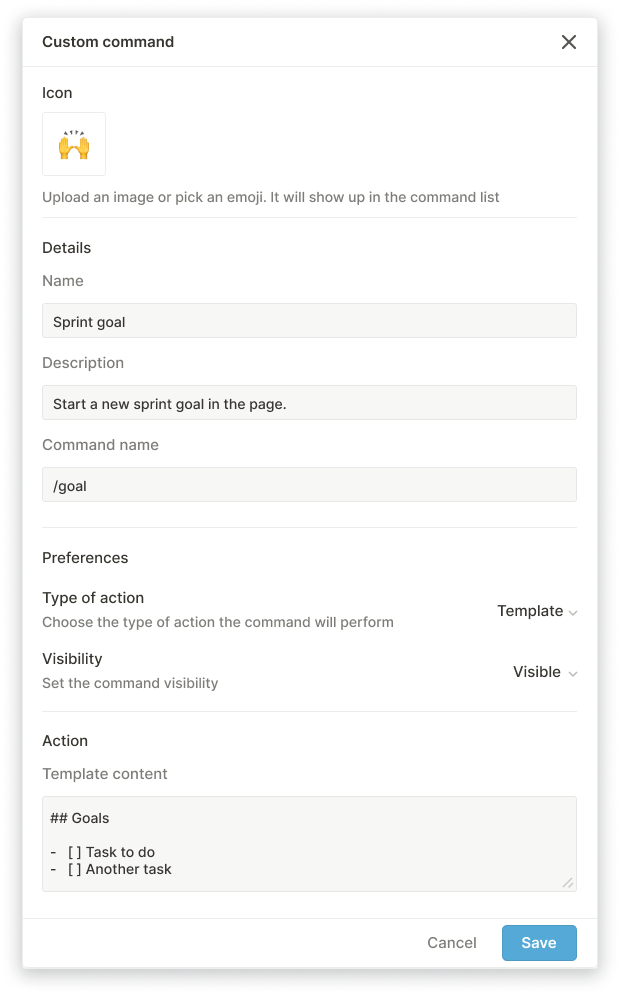
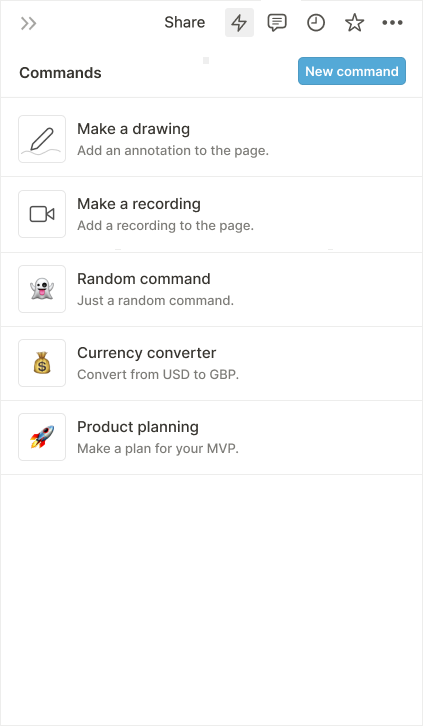
 Made by Alyssa X
Made by Alyssa X